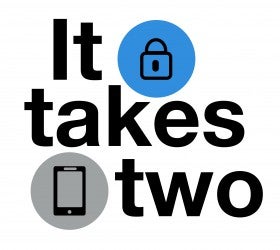What to do before new portal security tools debut this summer
Later this summer, the university will roll out Duo Security’s multi-factor authentication tool, which uses a phone number to verify an employee’s identity.
How it works: When employees log in using their password and access protected pages (such as W-2, W-4, direct deposit and contact information update), they will select one of their phone numbers on file and receive an access code via phone call or text message. By entering this code into the portal, they can prove their identity and gain access to personal information. The university will provide full instructions on the security feature for employees and users of the HRMS system before its debut.
The tool greatly increases the security protecting sensitive self-service pages by requiring both your password and access to your phone.
Duo’s authentication technology is used by the University of California Berkley, University of Michigan, Michigan State, University of Minnesota, University of Illinois and many major corporations.
The enhanced security is CU’s response to late 2013 phishing attacks that conned several employees into giving their passwords to cybercriminals. Increasingly, colleges and universities are a target for cybercriminals using fake ".edu” email addresses, according to the FBI and U.S. Department of Homeland Security.
What you need to do right now: Multi-factor authentication’s success and usefulness hinges on keeping up-to-date phone numbers in the portal. That’s why the university is asking faculty and staff to update their phone information now. Home, cellular, campus 1 and campus 2 phone types will be available for use with the new security tool.
- Select your campus portal at my.cu.edu or from your campus portal link and log in.
- Go to the CU Resources area. A pop-up alert window will ask you to verify your phone information.
- Is your information correct? Check the box next to the statement, “This information has been validated and is up to date.”
- Is your information incorrect? Click the “Update My Information” link and enter the correct phone numbers.
- What if you didn't see a pop-up window? First, make sure you’re in the CU Resources area. From there, select “Employee Profile” from the “Personal Information” menu and verify your phone number(s) and/or update phone numbers, as necessary.
- Once you’ve updated your information, you’re all set.
Find out more: Get the latest information on this project at www.cu.edu/es/it-takes-two.